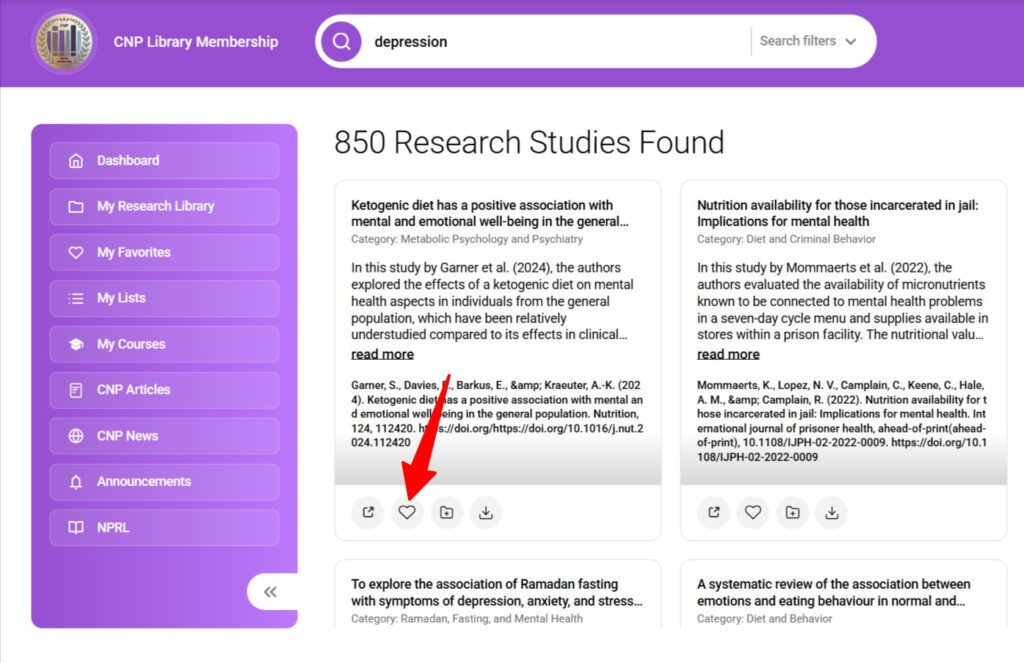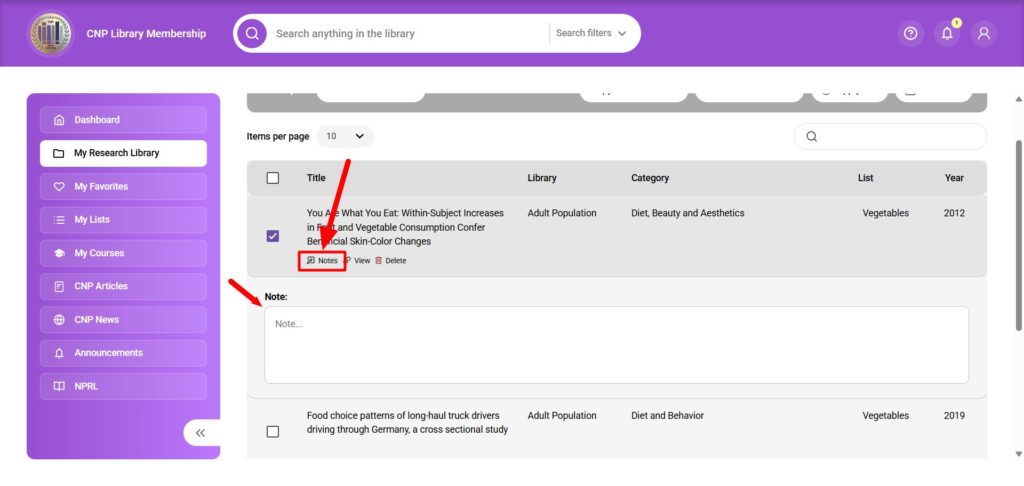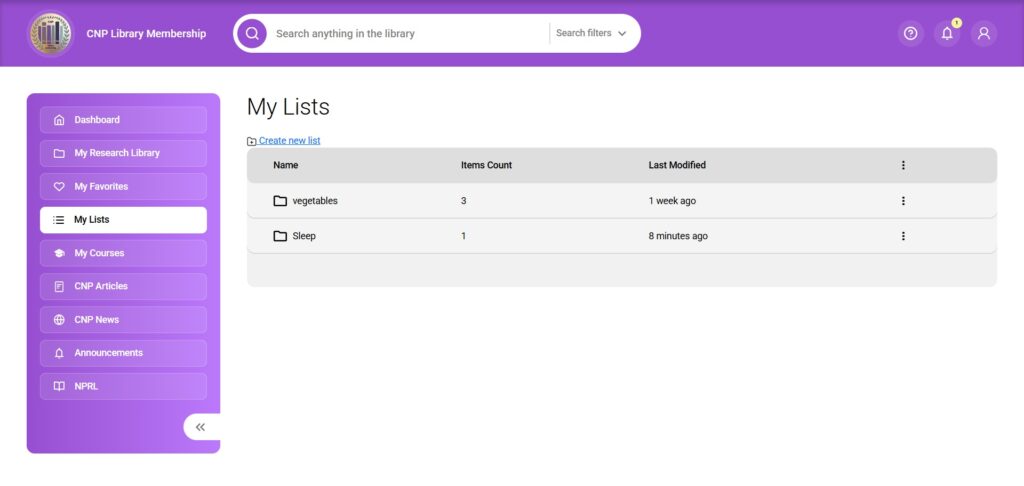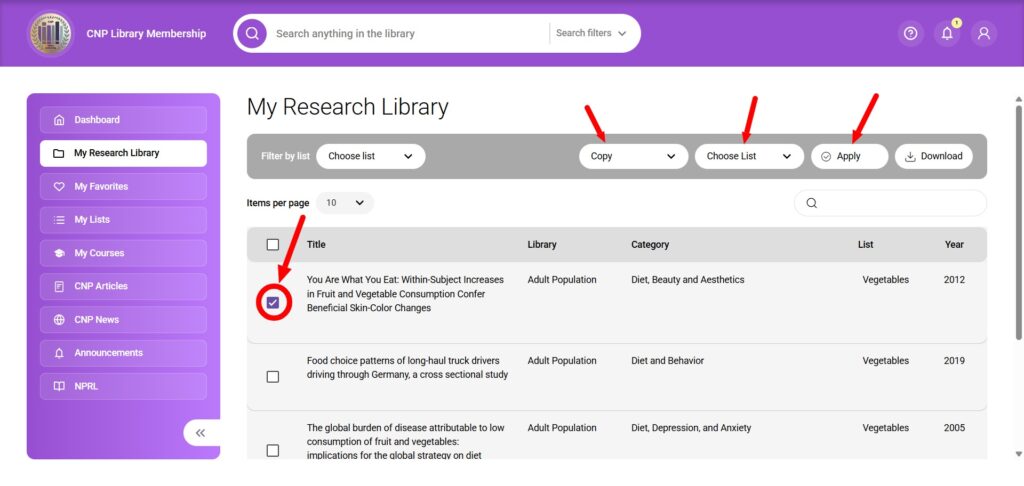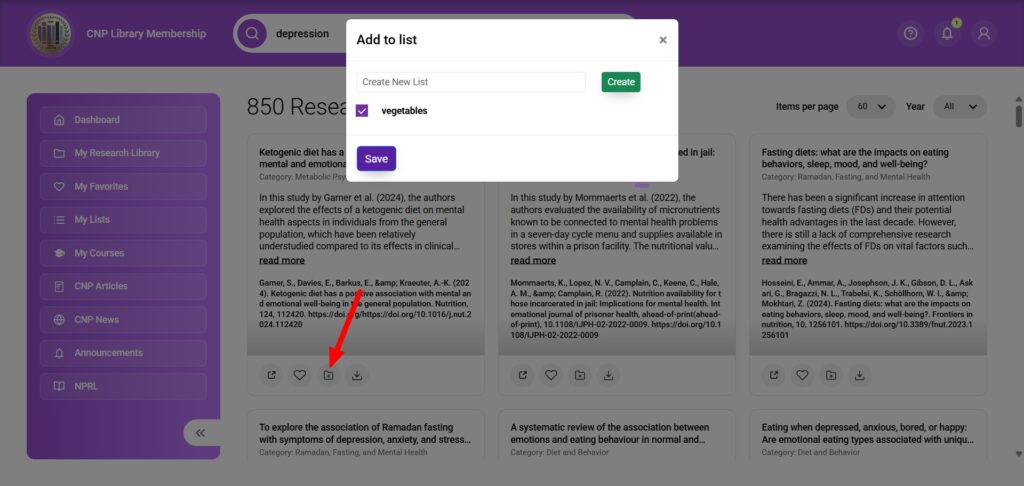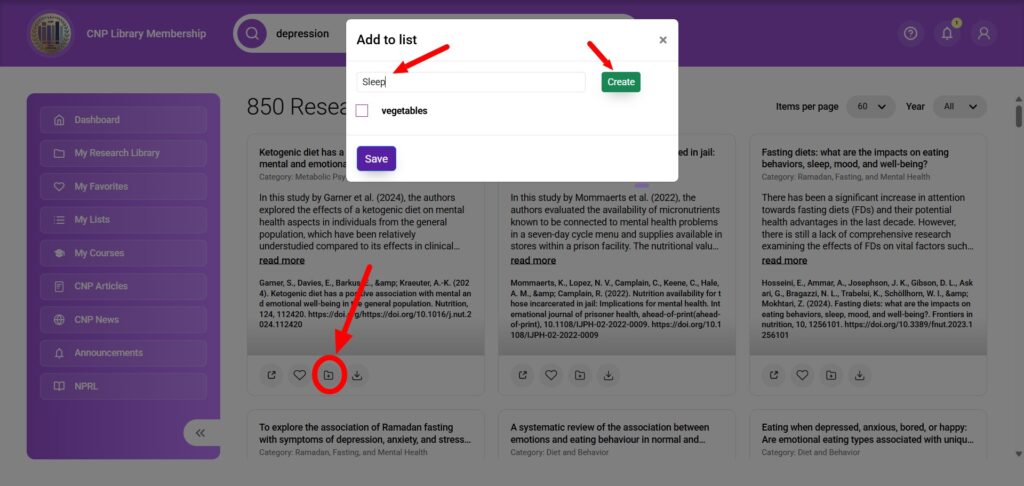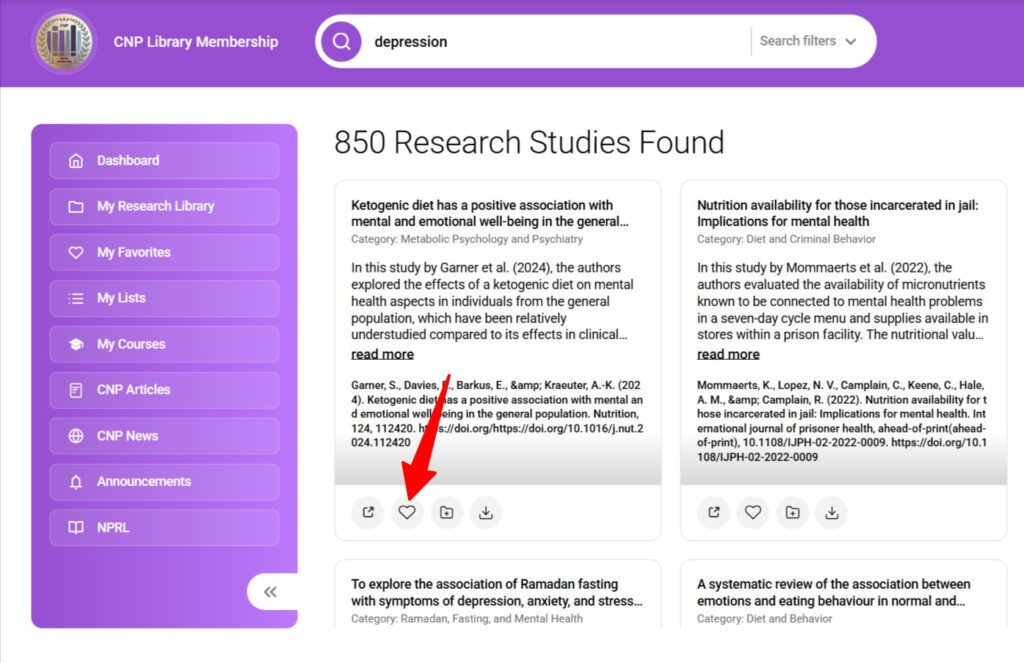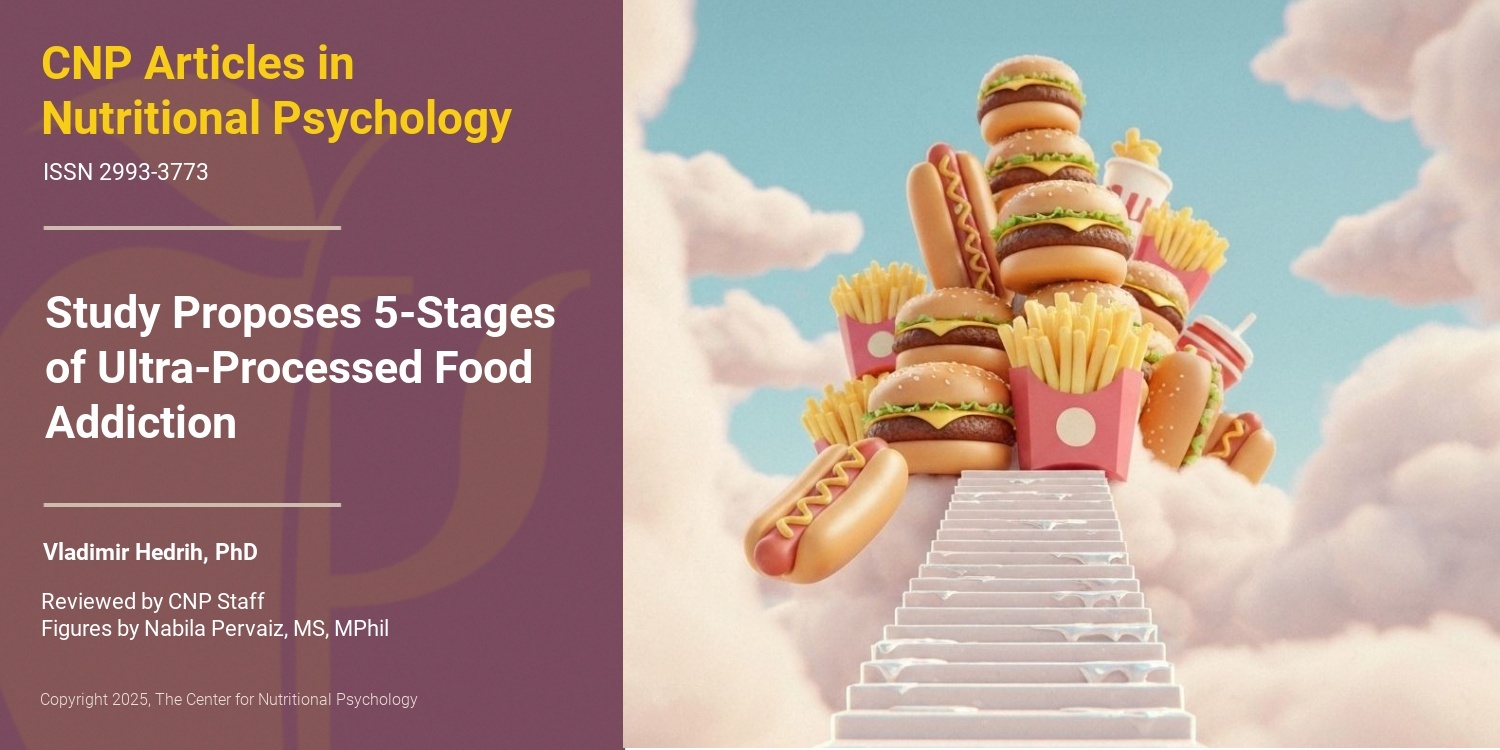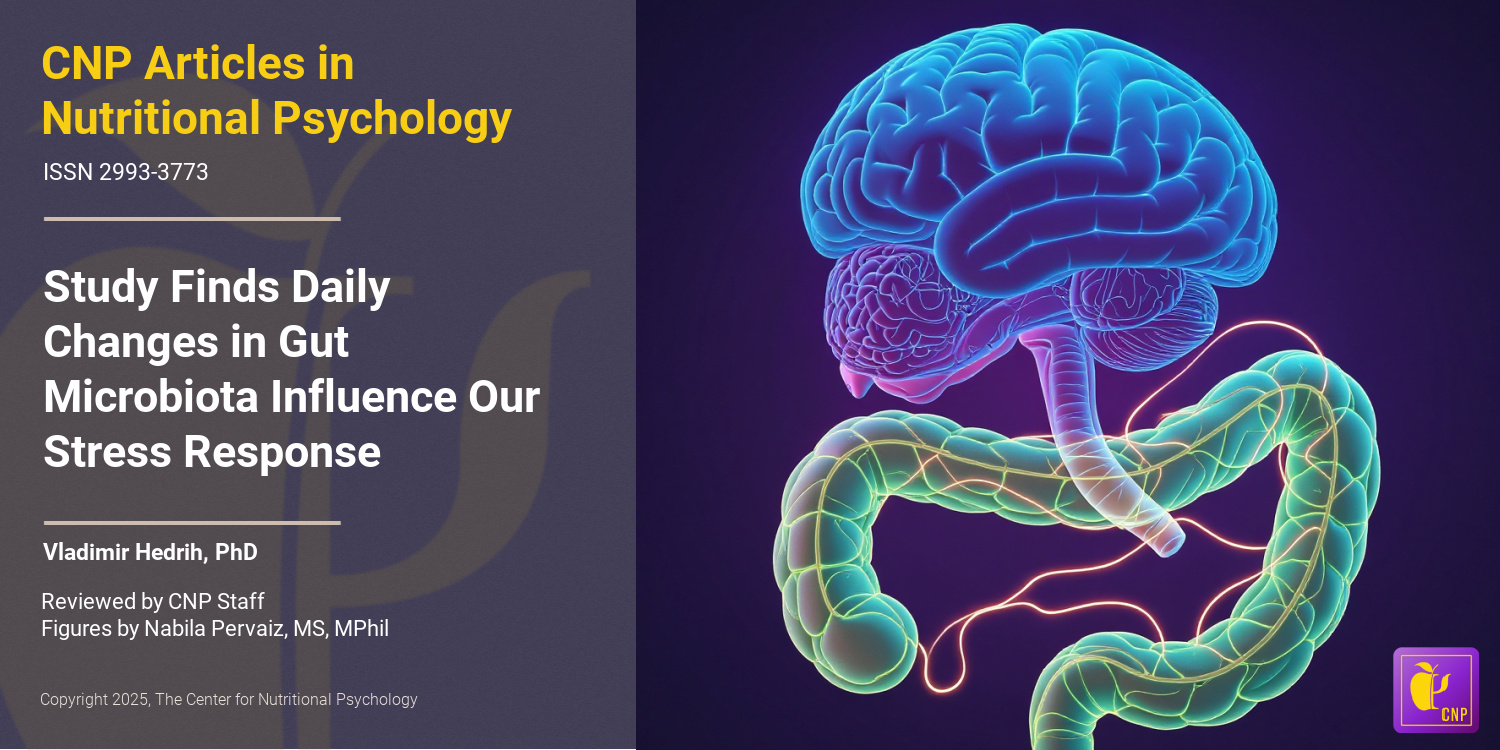To take notes on a study you have saved, first go to the List where you have saved it. Once you have located the study, click the purple pencil icon under the Action column on the far right. You will see a drop-down space where you can write your notes.
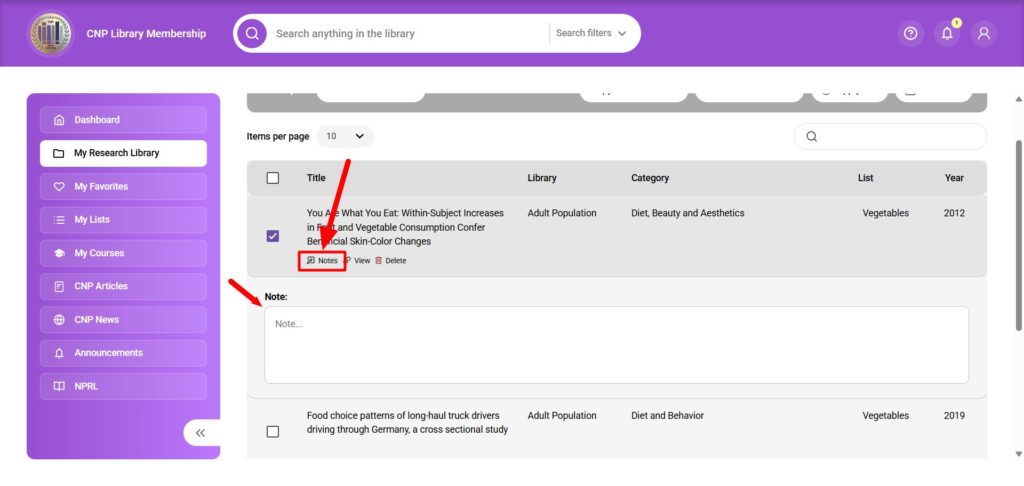
You can organize the studies you’ve saved by title, year (ascending and descending chronological order), library, category, list, or citation (alphabetical order). To do so, click the small up/down arrows in the yellow column headers.
To copy or move a study from one list to another, use the following steps:
1. Select the study you want to copy or move.
2. Locate the Where to copy/move: option near the top right.
3. Select which list you would like to copy or move the selected study to from the drop-down menu.
4. Click the Copy or Move button.
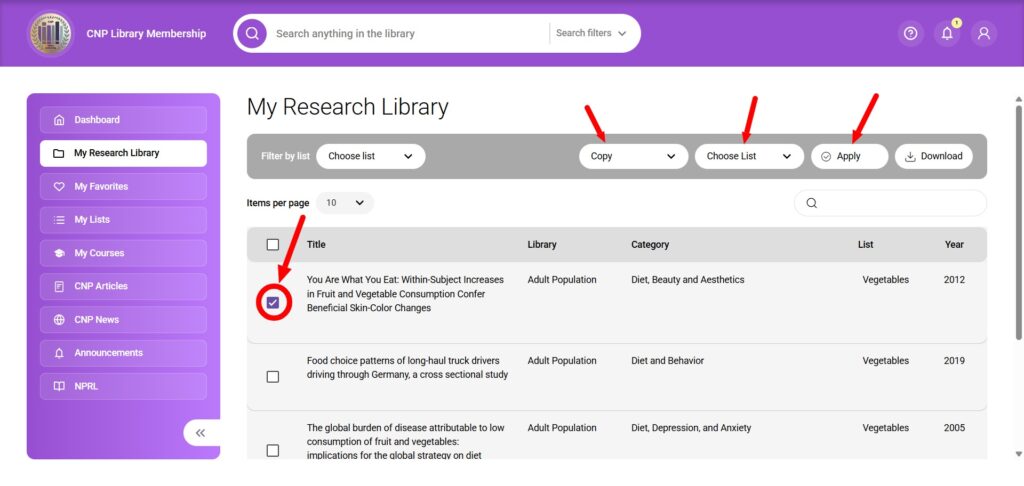
When you find a study you want to add to a custom list, click on it to expand it. Then click the + icon found in the bottom left-hand corner. You will see a pop-up asking if you’d like to add the study to an existing list or a new custom list. To add the study to an existing list, simply check the box next to that list and click Submit. To add a custom list, type in the title you’d like the list to have and click Create. Now you can add your study to your custom list with the Submit button.
Select existing
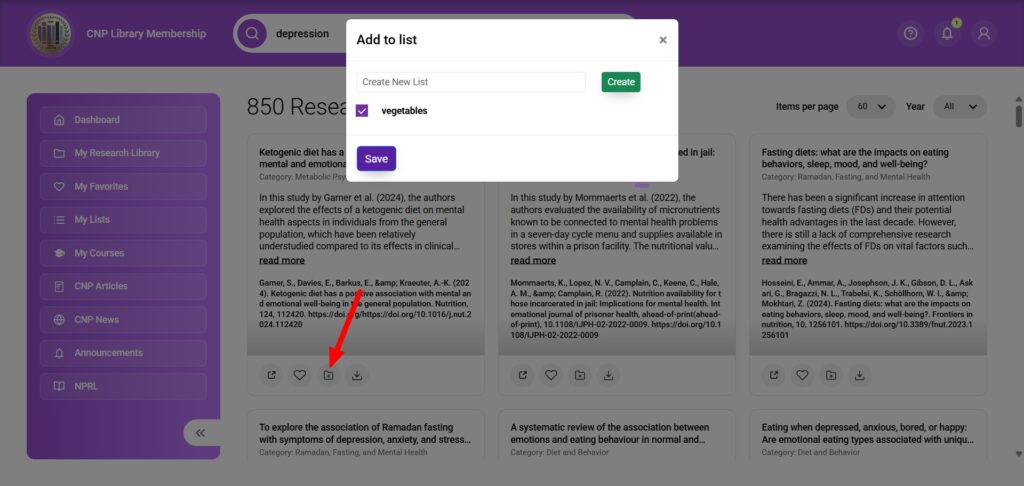
OR Create new.
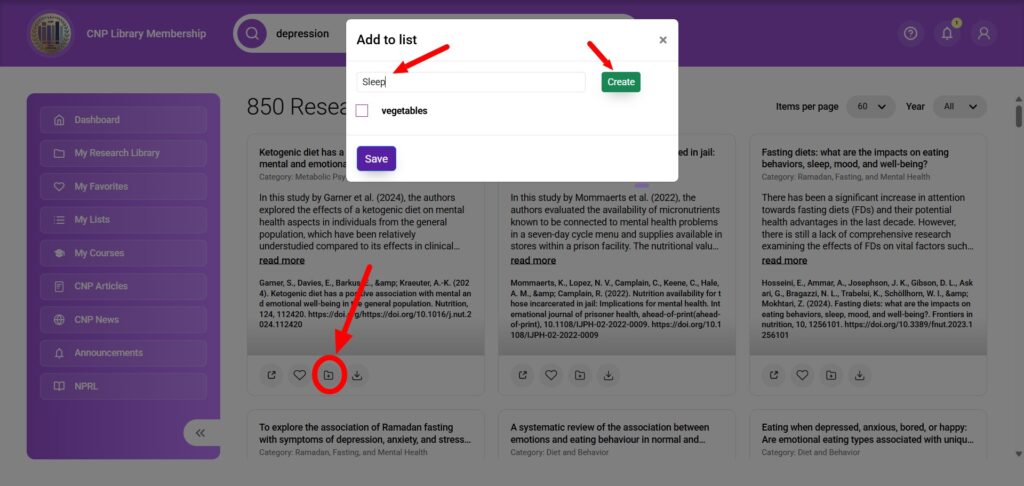
When you find a study you want to add to a Favorites list, click on it to expand it. Then click on the Favorites icon (the heart).